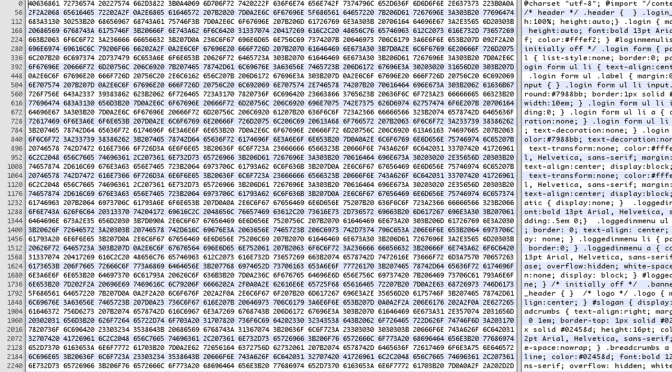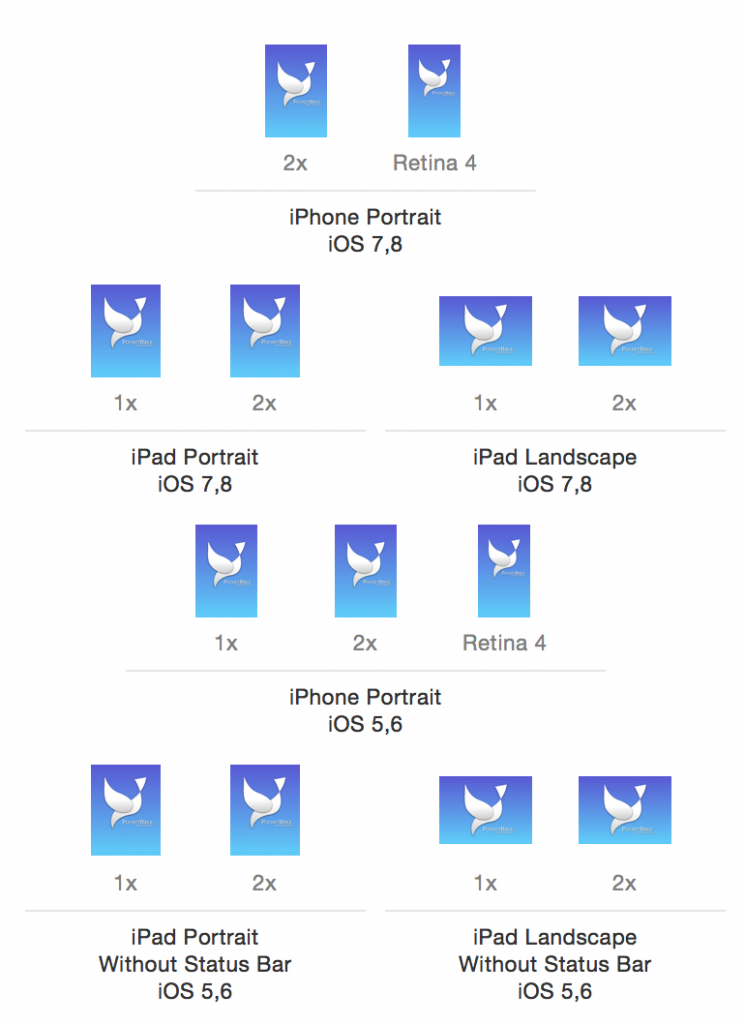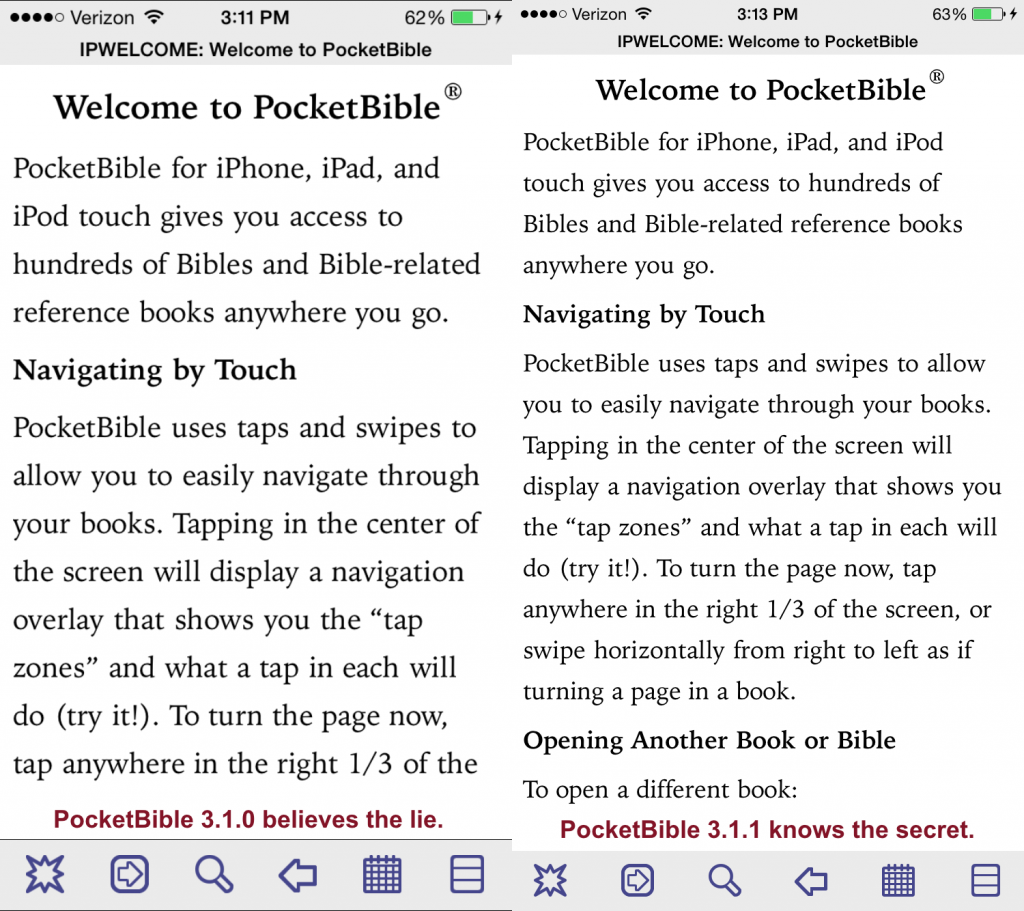“Whenever possible, if you have the opportunity, trade the cow for the magic beans.” — Anon.
I don’t know where I heard this but it struck me as a whimsical way of saying what sages have been saying since the dawn of time — it’s better to take a chance on something great than accept mediocrity with safety. You may have heard it put one of these more creative ways:
“Fortune favors the bold.” – Latin Proverb
“The only thing we have to fear is fear itself.” – Franklin D. Roosevelt
“A ship in harbor is safe, but that is not what ships are built for.” – John A. Shedd
“You miss 100% of the shots you don’t take.” – Wayne Gretzky
“In the end, we only regret the chances we didn’t take.” – Lewis Carroll
“Twenty years from now you will be more disappointed by the things that you didn’t do than by the ones you did do.” – Mark Twain
I’ve long thought this idea shaped my professional life and came here to talk about it. I needed an appropriate picture for the article, so I asked ChatGPT 4 Omni (aka 4o) to create an image. I gave it the quote about the magic beans and it gave me this image:

That’s pretty good for not really giving it much to work with, but the 10-foot-tall smiling cow and the colorful beans all over the ground didn’t seem right.
I asked ChatGPT to “try again” and got this even more terrifying image:

Now the ground is covered with a rainbow of grapefruit-sized magic beans. In the background, a furry elephant looks on, as does a 4-foot-tall house cat.
Pointing out to ChatGPT that it is obsessing over the beans, I gave it this more direct prompt: “Let’s try a picture in landscape format where a farmer walking a cow along a road has encountered an old man, and is trading the cow for a handful of beans.”

OK, now somehow the farmer has ended up with both the cow and the magic beans and the old wizard is nowhere to be found.
I told ChatGPT, “You left out the old man, so the picture is a farmer with a handful of beans and a cow, which doesn’t depict the story at all. Also, I think we should say ‘five or six beans’ instead of a handful.” That caused this image to be generated:

We now have fewer beans in the farmer’s hand, but now he has a basket of them and he’s offering them to the cow? Thinking perhaps I’m giving ChatGPT too much freedom to improvise, I give it a very specific prompt: “Two men are on a country road in a pastoral landscape. One man is leading a cow on a leash. The man is middle-aged and appears impoverished. The other man is old and has a long beard. He has the appearance of a wizard, with a hat and a robe. In one hand he leans on a staff. He is holding his other hand out toward the first man, and we can see it contains 4 or 5 ordinary beans. The men are apparently negotiating a trade — the beans for the cow. The first man is intrigued, but hesitant.”

This is OK, except:
- The cow has 3 legs.
- The old man has 3 staffs.
- The old man is holding a leash attached to the farmer.
- The old man has spilled the beans on the ground and nobody has any in their hand.
Not wanting to give up, I re-wrote the prompt: “Two men meet on a country road in a pastoral landscape. The first man is middle-aged and dressed poorly. He is leading a cow on a leash. The second man is old and has a long beard. He wears a hat and a robe. In one hand he leans on a staff. He is holding his other hand out toward the first man. In his extended hand are 4 or 5 ordinary beans. He is offering the first man the beans as the purchase price of the cow.”

Now we’re getting somewhere. The cow is the right size. He’s on a leash held by the farmer. Unfortunately, the old man with the staff has spilled all the beans on the ground.
Undaunted, I use the selection feature in ChatGPT to highlight the old man’s empty hand and the pile of beans and write: “You have placed a pile of beans on the ground and none in the man’s hand, where they belong. In all other ways, this is perfect. Can you modify the image so there are no beans on the ground and 4-5 beans in the second man’s hand?”
Finally, I got this image:

The old man has more beans than he should, but I’m calling this a win.
The good news is that this is the best I’ve ever gotten ChatGPT to eventually produce a good image.
Anyway, I came here to tell you to always trade the cow for the magic beans. Years ago I did that when I took my little Bible program to Parsons Technology and built the QuickVerse empire. I left a very secure job as a software developer for the company that let us talk to astronauts on the Moon and which built space shuttles, and traded it for the idea that I might be able to feed my family by writing Bible study software. It worked out well. Then 10 years later I traded the security of that job and started my own company. The two experiences have been very different, but I can’t say I’m not happy with my choices.
Who needs a cow? Take the beans.
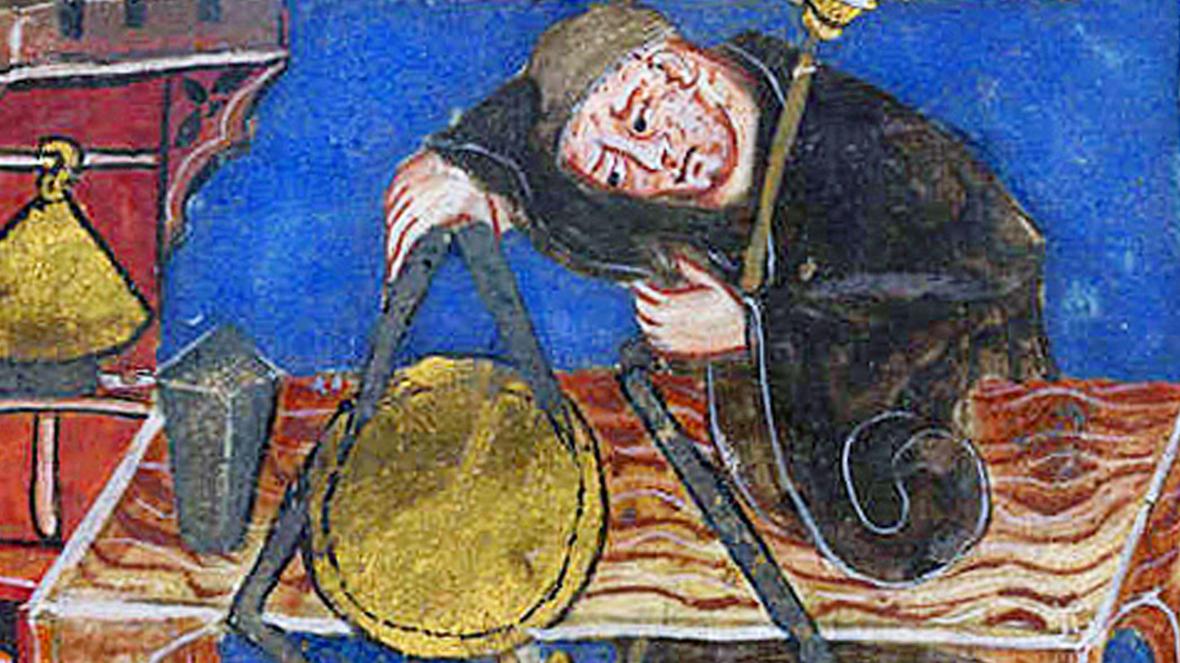
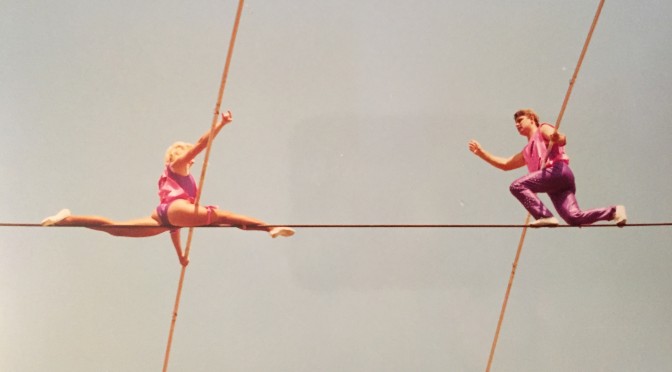
 Enrico and Debbie come from a family of circus performers that goes back to the 17th century. They grew up on the wire. They know what they’re doing. The safety net is unnecessary. It would just slow down their set-up and be one more thing they’d have to carry from show to show. And it would be an insult to them. Amateurs need and use safety nets. The Wallendas just don’t fall.
Enrico and Debbie come from a family of circus performers that goes back to the 17th century. They grew up on the wire. They know what they’re doing. The safety net is unnecessary. It would just slow down their set-up and be one more thing they’d have to carry from show to show. And it would be an insult to them. Amateurs need and use safety nets. The Wallendas just don’t fall.